Overview
The communication module is the central application in VisXpert, both during the configuration and in the course of a VisXpert project. It coordinates all VisXpert modules and their configuration, both on the local computer and, for distributed projects, with other computers on the network.
The communication module manages the central configuration of a project. It launches editor and flow modules, provides you with information about the project configuration, collects expiration messages, and directs process variables from the drivers to all modules you need, both locally and on the network. In addition, it implements the global variables configured as “memory variables” in the main memory, which are often used for preprocessed values or for communication between modules.
Display of the communication module
The display of the communication module consists of two parts: the main window and an icon in the system area of the task bar (right, next to the time). In the list of running applications (when switching with ALT+TAB, in the main area of the task bar and in the list of applications of the task manager) only the main window appears. During the project planning and commissioning of a project, the main window serves as a central interface for interaction with the project. During the process of a completed project, it can be completely switched off, as it is usually no longer needed. In this case, the communication module no longer appears in the list of running applications and it can no longer be switched to it via “ALT+TAB”.
When all displays are turned on, the main window has the following appearance:
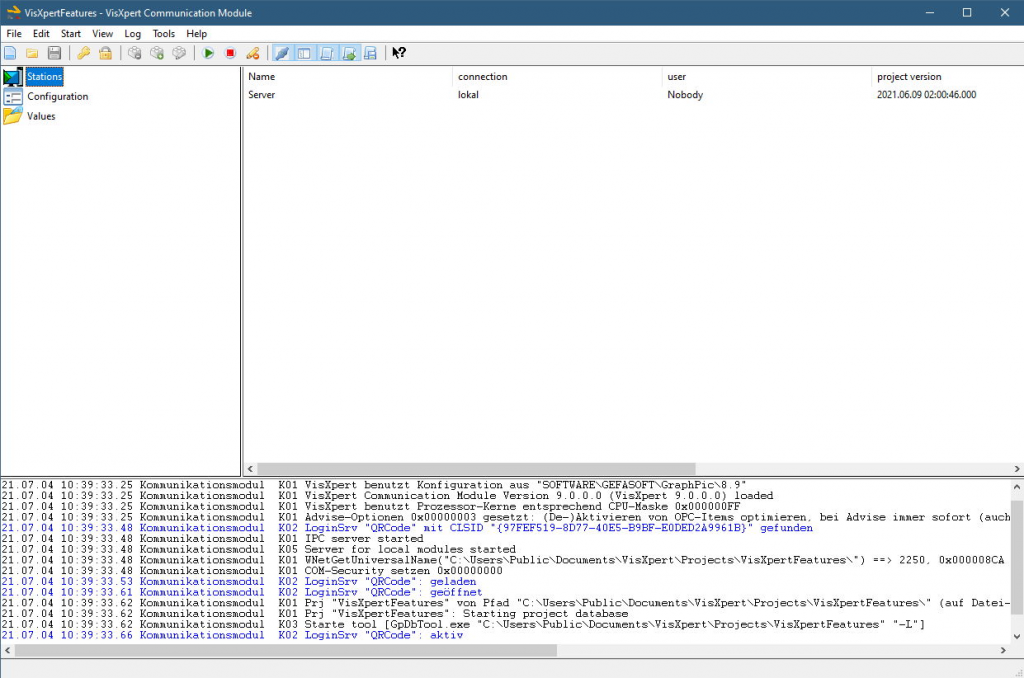
In this illustration of the sample project, you can see the tree-like project structure in the upper left, consisting of the stations, module configurations and values included in the project.
Next to it is the item list, which displays online or configuration details about the elements of the object selected in the tree. In this case, the Auxiliary Data group is selected and the name, type, and configuration status of the variables of that group are displayed.
The project structure and item list together form the project display. Below is the log window, in which all VisXpert programs can output expiration messages. During the configuration, you will use almost exclusively the project display.
Only during the test and commissioning you will need the log window. You can change the size of each window with the mouse by dragging the separation or using the arrow keys when pressed shift. You can also completely hide individual parts (project display, log window, toolbar and status line) from the View menu.
Even if the display of the main window is off, the communication module always displays its icon in the system area of the task bar: By right-clicking, you can open the menu shown above. It contains the most important commands needed in the use of a completed project.
Note: Windows allows you to operate the system area of the task bar only by mouse. If you have turned off the display of the main window and minimized the communication module, you can only switch to it with the help of the mouse. Starting the communication module
By default, the communication module immediately loads the last loaded project at startup and appears on the screen in the size in which it was also last displayed.
Note: However, there is one exception to this: if the KM was last minimized and the display in the task bar was turned off, it starts in normal size. This behavior is necessary because the icons in the system area of the task bar can only be operated with a mouse, so the communication module would otherwise not be operable after startup on a PC without a mouse.
Options of the commandline
If you want a different behavior at startup, you can achieve this by specifying the appropriate options in the command line (e.g. the destination of the link). The communication module recognizes the following information in its command line:
- /N Start without project <.GPP>Loading of the specified project.</.GPP> If the path or name of the project contains spaces, the specification must be enclosed in quotation marks.
- /S Loading and immediate starting of the project. If no project is specified, the most recently loaded project is started.
- /AN Display in normal window size. /AV display as full screen.
- /AS Display as an icon.
- /AT Display only in the system area of the task bar.
Loading the communication module at the start of Windows
For finished projects at the site, it is usually desirable to start it automatically immediately after booting up the computer. You can determine whether and how this should be done using the “System Settings” of the communication module. After calling the item of the same name in the Edit menu, the following property dialog appears:
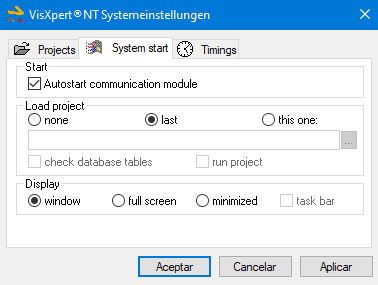
On the Startup page, you can set all the options that you could also specify on the command line.
On the Startup page, you can set all the options that you could also specify on the command line.

